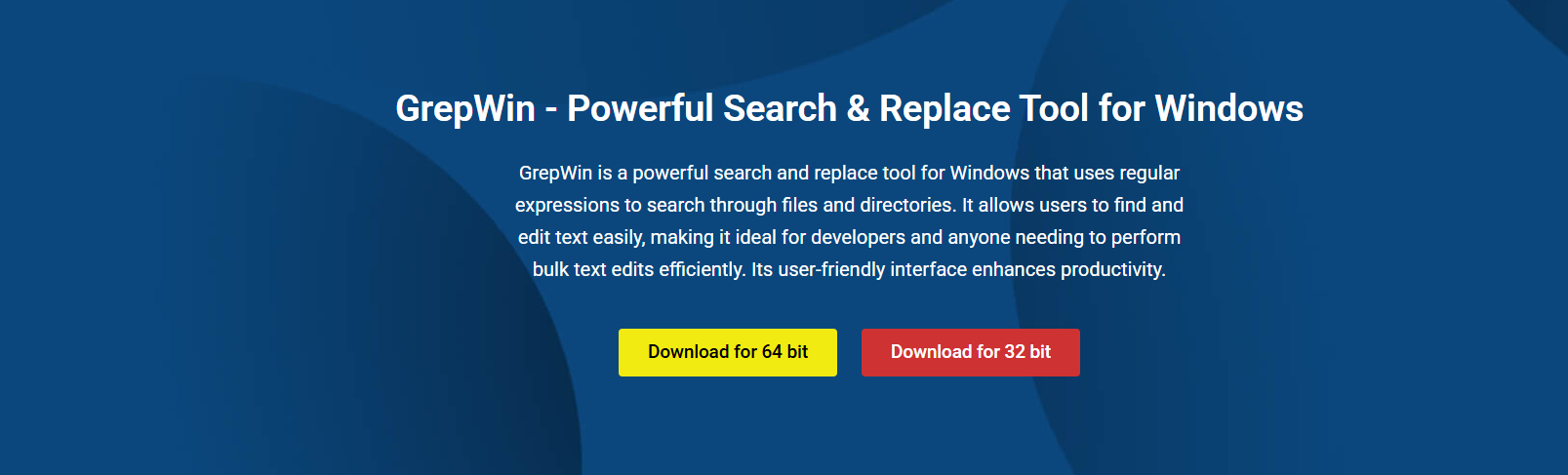GrepWin is a powerful Windows utility built for executing advanced search and replace tasks using regular expressions. Unlike basic text find-and-replace features in editors, GrepWin allows you to perform bulk replacements across entire folders, subdirectories, and multiple file types in a single operation. This level of automation makes it an essential tool for developers, system administrators, writers, and anyone managing large volumes of text files.
Bulk replacements are helpful when you need to change thousands of identical values, update outdated syntax, or refactor code throughout a directory. GrepWin is engineered to do this with speed, precision, and control, ensuring accurate results without compromising file integrity. This guide explores how GrepWin performs bulk replacements, how to configure it properly, and how to avoid common pitfalls during the process.
What Is Bulk Replacement in GrepWin?
Concept Overview
Bulk replacement in GrepWin involves applying a search-and-replace pattern across multiple files at once. Instead of opening files individually, users define what to search for and what to replace it with, then GrepWin applies that logic across every file it scans. It’s a streamlined way to update or refactor content in bulk.
Text-Based Execution
GrepWin works exclusively with text-based files. It scans file contents line by line, looking for matches that fit the pattern defined by the user. These matches can then be replaced all at once, either automatically or after a manual preview.
Setting Up a Bulk Replacement Operation
Launching and Selecting the Directory
Begin by launching GrepWin and selecting the root directory where the bulk replacement should take place. You can choose to search only that folder or include all subfolders by enabling the recursive option. GrepWin gives you full control over the depth of the scan.
Specifying the Search Pattern
In the “Search for” field, enter the regular expression or literal string you want to replace. GrepWin supports full regular expression (regex) functionality, allowing you to craft advanced patterns, match groups, or conditional matches based on your specific needs.
Defining the Replacement String
In the “Replace with” field, you enter the value that will substitute each match found by the search pattern. If you’re using regular expression (regex) capture groups, you can reference them here to preserve or reformat specific parts of the original text.
Important Pre-Replacement Configuration
File Filters
GrepWin allows users to limit which files are included in the operation by entering filter expressions like *.txt or *.log. You can also exclude certain files by entering patterns in the “Exclude files” field. This helps avoid unnecessary changes in irrelevant or temporary files.
Match Conditions
You can enhance precision by enabling options such as:
- Case-sensitive search – distinguishes uppercase from lowercase matches
- Match whole word only – avoids replacing partial word matches
- Match at beginning or end of a line – applicable for formatting-based replacements
These conditions help reduce false positives and make replacements more predictable.
Previewing Before Committing
Initial Search Pass
Before performing any replacements, run the search alone by clicking the “Search” button. This generates a preview of all matching files and lines. It ensures that the pattern matches the intended content before any edits are made.
Reviewing the Matches
The results window displays:
- File paths where matches are found
- The line number within each file
- Highlighted segments that will be affected
This is your opportunity to verify accuracy. You can double-click any result to open the file and confirm the context manually.
Executing the Bulk Replacement
Enabling Backup Protection
GrepWin includes a setting to automatically back up any file it modifies. These backups are saved with a .bak extension in the same directory. Enabling this ensures you can reverse changes if the results are not as expected.
Performing the Replacement
Once you confirm the matches are accurate, click the “Replace” button. GrepWin will apply the replacement logic across every match. Progress is displayed during execution, and you’ll receive a summary upon completion indicating how many files and matches were affected.
Advanced Replacement Capabilities
Using Capture Groups
One of GrepWin’s most powerful features is its support for regex capture groups. This allows users to extract portions of the matched text and reuse them in the replacement field. It’s useful for:
- Reformatting content
- Moving text segments
- Modifying structured data patterns
For example, if you’re capturing a date format and want to switch the order of elements, capture groups allow you to do this dynamically.
Escape Characters and Special Syntax
You can use escape characters to represent tabs, new lines, or literal symbols. GrepWin accurately processes these during replacements, giving you flexibility to control formatting and spacing within structured content.
Bulk Replacements in Real-World Use Cases
Refactoring Codebases
When updating large software projects, it’s often necessary to replace outdated functions, rename variables, or update syntax patterns across hundreds of source files. GrepWin streamlines this process and ensures consistent changes throughout the codebase.
Here’s how developers benefit:
- Find and replace function names used in multiple modules
- Update class identifiers across different packages
- Adjust indentation or whitespace formatting
- Remove legacy code blocks from outdated implementations
With these capabilities, GrepWin saves hours of manual editing while improving code consistency.
Updating Technical Documentation
Writers and editors managing large documentation libraries can use GrepWin to enforce terminology standards, correct formatting, or remove deprecated terms. With a single pattern, thousands of lines can be updated without opening a single file manually.
Modifying Configuration Files
System administrators often face the challenge of updating configuration files across servers, environments, or deployment stacks. GrepWin helps by automating:
- Path changes between environments
- Port or host replacements
- Toggle of feature flags
- Updates to version identifiers
These actions ensure all configurations remain aligned without manual overhead.
Managing Replacement Performance
File Size and Encoding
GrepWin supports various encodings like UTF-8 and ANSI, but large files may require more time to process. Setting a maximum file size limit helps avoid performance delays during bulk operations.
Avoiding Locked Files
Files currently in use by another process may be inaccessible. GrepWin skips these files and logs them in the summary. Closing active applications or services before replacing can help avoid this issue.
Memory Usage
For most text-based operations, GrepWin maintains low memory consumption. However, very large directory trees or deep recursion can cause resource strain. Using filters to narrow the search scope helps maintain smooth performance.
Limitations and Safety Considerations
No Binary or Encoded File Support
GrepWin is not suited for performing replacements inside non-text formats. Binary content or structured documents created by third-party applications may become corrupted if modified through GrepWin.
Test with Sample Files
For critical changes, copy a subset of files and run the replacement operation as a test. This allows you to validate results before applying the logic across a full directory.
Always Backup When Unsure
While GrepWin offers backup creation, users should still maintain external backups of important projects or configurations before running bulk replacements.
Final Summary of GrepWin’s Bulk Replacement Strengths
What GrepWin Handles Well
- Large-scale search and replace operations in readable file formats
- Precision targeting through regex and file filters
- Preview functionality to avoid errors
- Dynamic replacements using capture groups
- Fast execution across recursive directories
What Users Should Avoid
- Replacements in binary or protected formats
- Running replacements without previews
- Overly broad patterns without filters
- Ignoring backup and rollback steps
Conclusion
GrepWin offers a fast, reliable solution for performing bulk text replacements across multiple files. With powerful regular expression (regex) support, preview functionality, and backup options, it ensures accuracy and control during complex edits. Whether you’re refactoring code, updating configuration files, or standardizing documentation, GrepWin handles bulk changes with precision. By mastering its settings and using careful search patterns, you can streamline repetitive tasks and maintain consistency throughout your entire file structure.