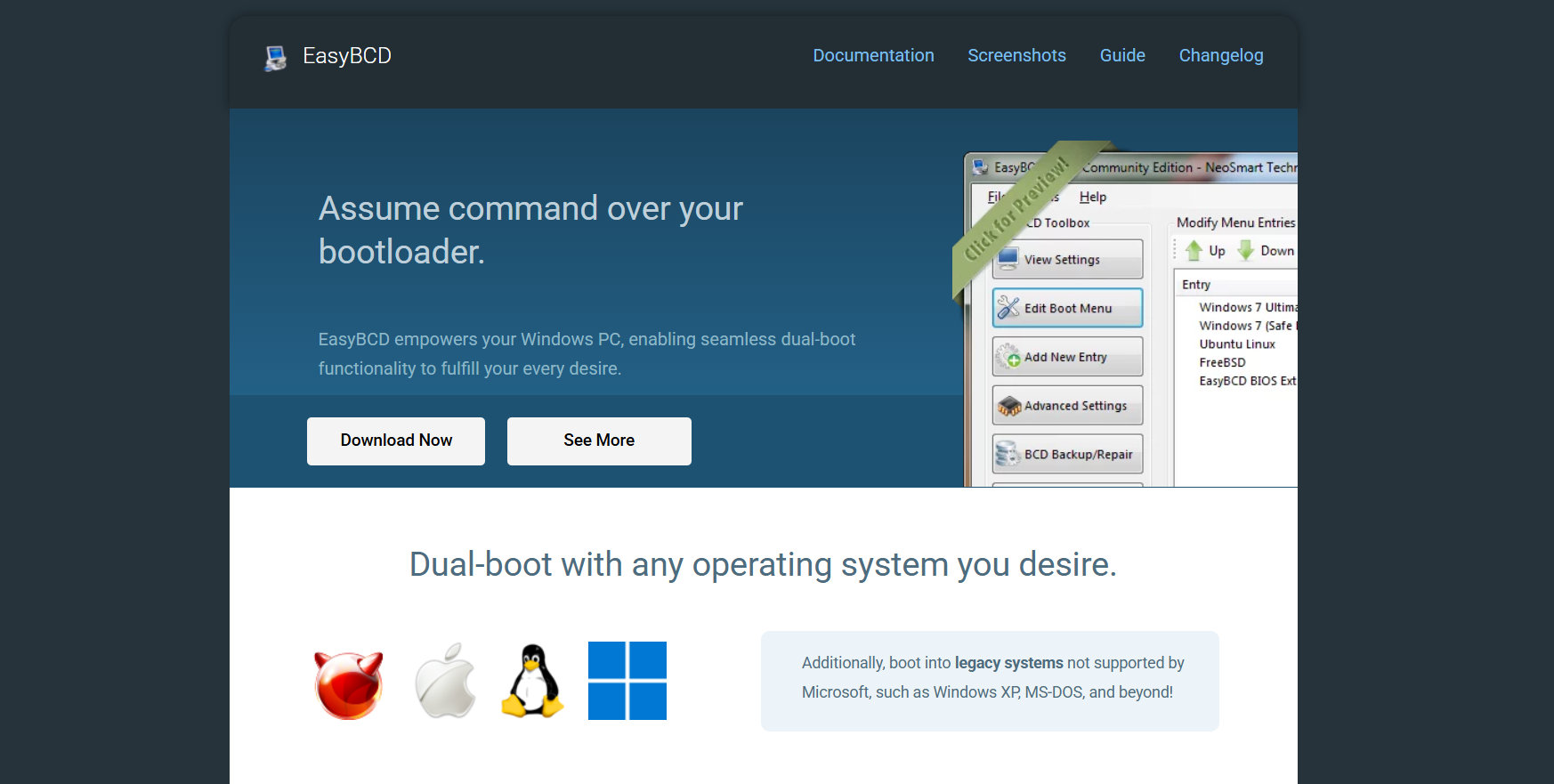Setting up a dual-boot system has long been a practical solution for users needing multiple operating systems on a single machine. With the increasing adoption of Windows 11, many users are exploring ways to run it alongside another OS like Linux, Windows 10, or even older versions of Windows. EasyBCD, a popular tool developed by NeoSmart Technologies, often comes up in conversations around dual-boot configurations. Its reputation for offering a user-friendly interface to configure and modify the Windows bootloader makes it a go-to solution. But how well does it integrate with Windows 11, and is it capable of managing a dual-boot setup effectively?
Understanding the Role of EasyBCD
EasyBCD is not an operating system manager but a bootloader modification utility. It primarily works with the Windows Boot Manager (BOOTMGR), which replaced NTLDR starting with Windows Vista. With this tool, users can configure the boot menu, add or remove entries, and set up dual or even multi-boot environments. It supports a wide variety of operating systems, including Linux, BSD, and Mac OS X (to a certain extent), besides other versions of Windows.
On a technical level, EasyBCD functions by editing the Boot Configuration Data (BCD), which is a firmware-independent database used by Windows Boot Manager to boot Windows and other OSes. It allows for a seamless transition between systems at startup, removing the need for advanced command-line operations that were traditionally required.
Compatibility with Windows 11
Windows 11 builds upon the core infrastructure of Windows 10, especially regarding the bootloader. This continuity ensures that EasyBCD remains compatible. The bootloader structure and BCD implementation haven’t significantly changed, making EasyBCD fully functional on Windows 11. Users have reported successful installations and configurations using EasyBCD on both legacy BIOS and UEFI-based systems, though certain nuances arise depending on the system type.
While EasyBCD supports both legacy BIOS and UEFI, some limitations exist under UEFI. Specifically, some advanced features such as NeoGrub (a GRUB-like bootloader) may not work reliably under UEFI unless Secure Boot is disabled. These factors must be considered when attempting to use EasyBCD in more complex dual-boot scenarios on newer hardware.
Installing EasyBCD on Windows 11
Installation is straightforward. After downloading the latest version from NeoSmart Technologies’ official website, the setup process involves minimal user input. Once installed, EasyBCD automatically detects the current bootloader settings and presents them in a simple, categorized interface.
Users are advised to run the application with administrative privileges to avoid permission issues when making bootloader changes. After launching, the software provides access to all boot entries, allowing for editing, renaming, or reordering, making the dual boot experience more user-friendly and customizable.
Setting Up a Dual Boot with Windows 11 and Another OS
Setting up a dual boot using EasyBCD generally involves three main steps: partitioning the hard drive, installing the second operating system, and configuring the bootloader.
Partitioning the Disk
Before installing a second OS, free space on the hard drive must be allocated. This can be done using Windows 11’s Disk Management tool. Create a new partition large enough to accommodate the new OS, ensuring it’s formatted correctly. For Linux distributions, for instance, leaving the partition unallocated and allowing the Linux installer to format it is often best.
Installing the Second Operating System
Once a partition is ready, the second operating system can be installed. If installing Linux, most distributions come with a bootloader called GRUB. It’s crucial to decide where to install GRUB during setup. Installing it in the Linux root partition instead of the Master Boot Record (MBR) helps EasyBCD control the boot process more efficiently. For other Windows installations, the installer usually adds itself to the BCD, but EasyBCD provides full control for reconfiguring entries afterward.
Using EasyBCD to Configure Boot Menu
After installation, rebooting the system may load directly into Windows 11 without offering an option to choose the second OS. Launch EasyBCD, navigate to “Add New Entry,” and select the appropriate tab for the installed OS type—be it Linux/BSD, macOS, or another version of Windows. Specify the correct drive or partition, name the entry, and save the changes.
The next reboot should now present a menu allowing selection between Windows 11 and the other OS. EasyBCD also lets users set default boot options and timeout durations.
UEFI Considerations and Secure Boot
Most modern systems come with UEFI firmware rather than the older BIOS. UEFI introduces features like Secure Boot, which ensures that only signed and trusted software can run during the boot process. While beneficial for security, Secure Boot can interfere with bootloader customization tools like EasyBCD.
Disabling Secure Boot in the UEFI firmware settings often becomes necessary for dual-booting, especially when adding Linux distributions or custom boot entries. It’s important to enter the UEFI settings (usually accessible by pressing a key such as F2, F10, or DEL during boot), navigate to the Secure Boot option, and disable it before proceeding with EasyBCD configurations.
Another UEFI-related aspect is the use of the EFI System Partition (ESP), where the bootloaders are stored. Unlike the MBR-based systems, UEFI systems don’t use a centralized bootloader file but instead load.EFI files from the ESP. While EasyBCD does support UEFI, users should be aware that not all features will be available, and direct file-level manipulation might sometimes be required.
Troubleshooting Common Issues
Occasionally, users face issues like the system booting directly into one OS, missing boot menu entries, or bootloader corruption. EasyBCD provides tools under the “BCD Backup/Repair” section for recovering the bootloader or resetting the BCD.
- If the system boots directly into Windows 11 without showing the boot menu, check whether the timeout is set to 0 seconds.
- If an OS doesn’t appear in the list, double-check that it was correctly added with the right partition selected.
- If bootloader errors occur, consider using the “Recreate/Repair Boot Files” option and rebuilding the BCD store from scratch.
In more severe cases, using the Windows installation media to access recovery tools and running bootrec /fixmbr and bootrec /rebuildbcd in the Command Prompt can restore functionality.
Alternatives to EasyBCD
While EasyBCD remains a top choice for Windows-based dual-boot management, alternatives exist. GRUB Customizer for Linux users, GParted for partitioning, and rEFInd (a boot manager for UEFI systems) can also be employed, particularly for users seeking more advanced or open-source alternatives. These tools often require more technical knowledge but offer finer control over the boot process, especially in diverse, cross-platform environments.
Advantages of Using EasyBCD for Dual Booting
- Simplicity: The graphical user interface is designed for users who may not be comfortable with command-line tools.
- Flexibility: Supports a wide range of operating systems and bootloader configurations.
- Non-destructive: Doesn’t overwrite existing bootloaders unless explicitly configured to do so.
- Backup and Restore: The ability to backup and restore bootloader settings minimizes risks.
Limitations to Consider
- UEFI Restrictions: Not all features work under UEFI with Secure Boot enabled.
- Limited Mac Support: Support for macOS is minimal and may require additional tools.
- Dependent on Windows: Runs only on Windows, meaning it can’t be used in Linux to manage the bootloader.
Use Cases Beyond Dual Booting
EasyBCD is also useful for more complex setups:
- Booting from virtual hard disks (VHDs).
- Booting into recovery or diagnostic tools.
- Managing boot parameters for testing or troubleshooting purposes.
- Creating entries for legacy systems like DOS or WinPE environments.
Conclusion
EasyBCD proves to be an effective, accessible, and widely compatible tool for setting up dual-boot environments on Windows 11. It bridges the gap between user-friendly interfaces and the complex bootloader structures that underlie modern operating systems. While UEFI and Secure Boot pose some additional steps, most users can navigate these with minor adjustments.
For those looking to explore multiple operating systems without the need for virtualization or multiple machines, EasyBCD offers a practical and relatively risk-free solution. When used with care and understanding, it enables smoother transitions between systems, encourages experimentation, and enhances the flexibility of any computer setup.