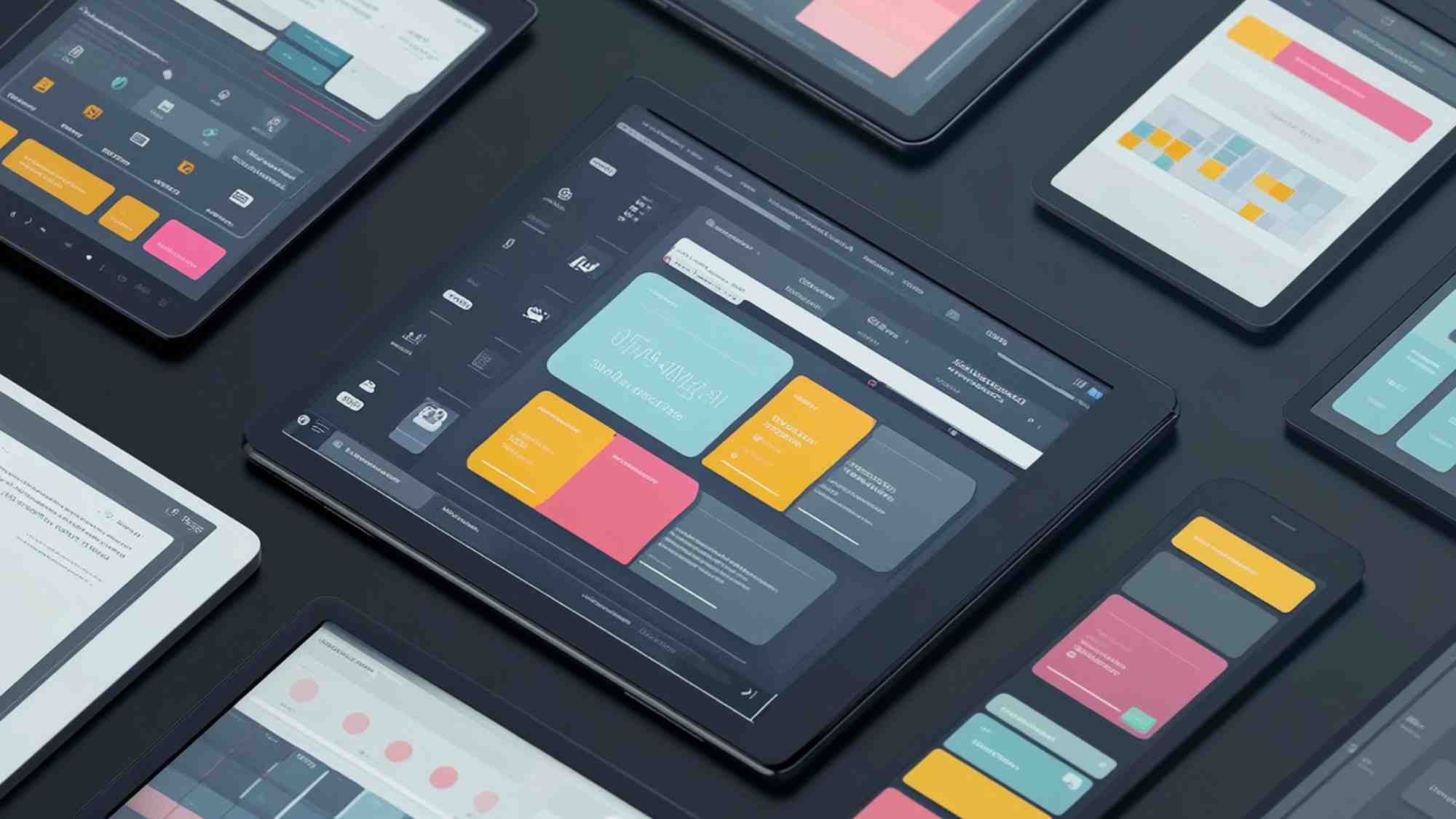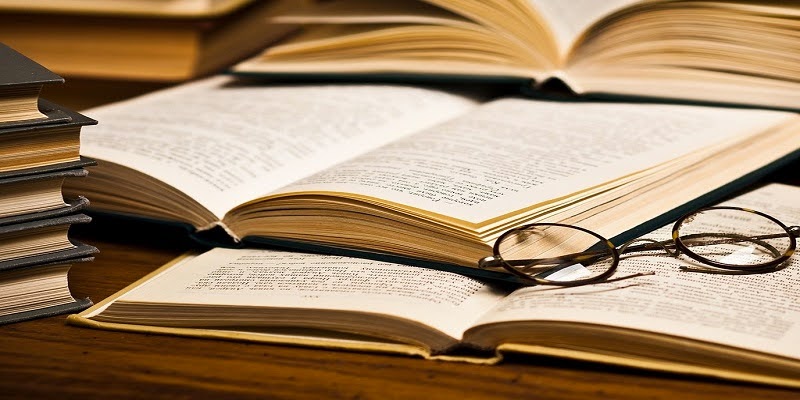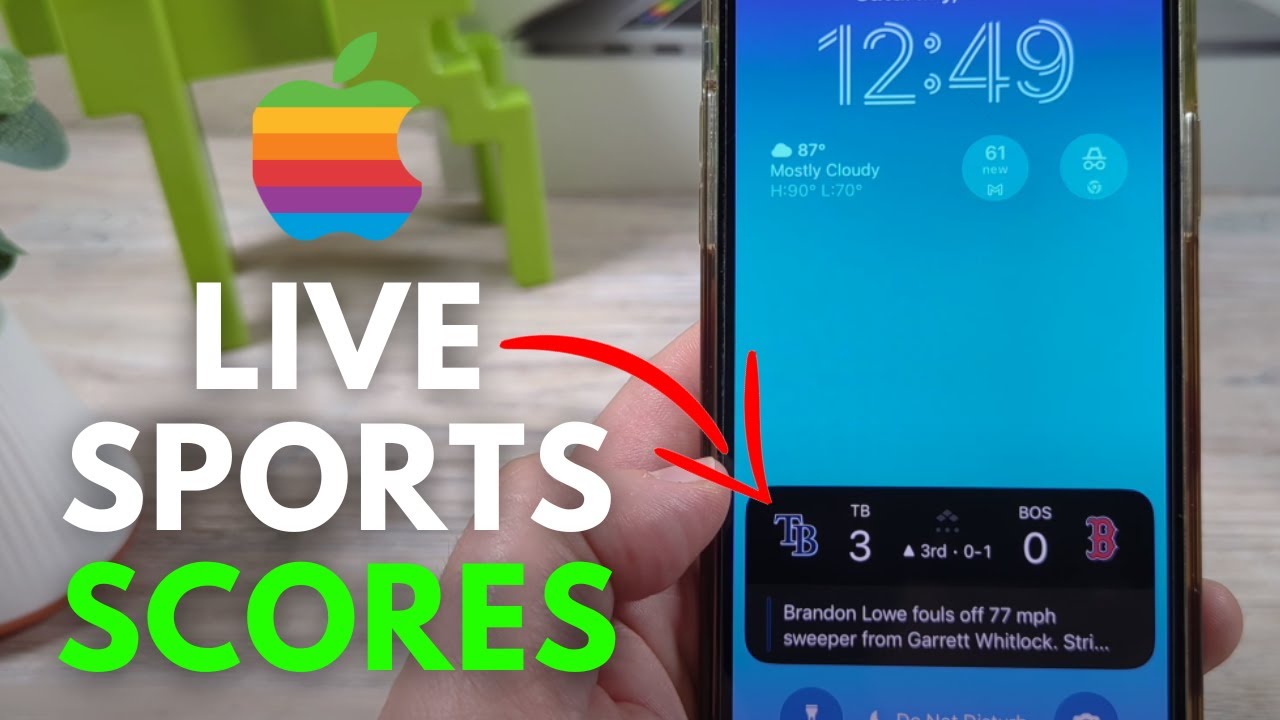Desktop applications require installation, configuration, and execution on a desktop operating system, such as Windows, macOS, or Linux. This means end-users must have access to a PC or laptop with sufficient hardware resources to run desktop applications. In some cases, developers may also leverage an Android emulator for Mac to validate cross-platform workflows where mobile and desktop environments intersect.
Desktop application testing plays a pivotal role in ensuring the best quality and reliability of desktop applications, which can be accomplished through manual or automatic strategies. Desktop automation testing utilizes specialized equipment to verify the capabilities of these applications much faster and more effectively.
In this blog, we will explore the benefits of Windows emulators, the process involved, and various desktop automation tools available.
What Are Windows Emulators?
A Windows emulator is a software or hardware solution that replicates the functionality of a Windows operating system, enabling Windows applications to run on non-Windows platforms.
By essentially fooling the software into believing it’s operating on a genuine Windows machine, the emulator allows users to access Windows-only programs, tools, and games on systems such as macOS, Linux, or even Android.
Why Windows Emulators for Cross-Platform Workflow?
Windows emulators play a critical role in modern cross-platform workflows, especially as software teams increasingly target diverse operating systems and devices. These emulators replicate a Windows environment on non-Windows systems, allowing for the seamless execution and testing of Windows-specific applications without the need for a dedicated Windows machine.
By doing so, they help bridge compatibility gaps and streamline development and testing processes.
Key advantages of incorporating Windows emulators into cross-platform workflows include:
i) Application Compatibility Testing: Developers can test Windows-exclusive apps on macOS, Linux, or Android, ensuring that their software behaves correctly across varied user environments.
ii) Cost Savings: Instead of investing in physical Windows hardware, teams can leverage emulators to simulate Windows devices, reducing infrastructure costs.
iii) Simplified Maintenance: Emulators are easier to update and maintain than managing multiple physical Windows machines, making them an efficient solution for distributed teams.
iv) Faster Iterations: Developers can quickly spin up virtual Windows environments to verify changes, fix bugs, and deploy updates more efficiently within a continuous integration/continuous deployment (CI/CD) pipeline.
In today’s multi-platform landscape, Windows emulators empower teams to deliver consistent, high-quality user experiences, regardless of the operating system their customers use. They have become an essential component of robust, scalable cross-platform testing and development strategies.
Top Desktop Automation Tools In 2025
Desktop automation tools are software solutions designed to automate tasks and workflows for desktop applications. They help increase efficiency, reduce errors, and save time for critical tasks.
Here are some of the top desktop automation tools to consider:
1. LambdaTest
LambdaTest is a platform that offers desktop automation testing. It supports tools like Selenium on Windows applications at scale on cloud automation platforms.
HyperExecute by LambdaTest, which is scalable, reliable, secure, and designed for enterprise-grade testing, makes your test 70% faster than other test execution grids. It optimizes the execution of your tests, allowing you to focus on creating high-quality tests.
It offers dedicated test runners for every major operating system. It supports all major programming languages and frameworks, including Java, Node.js, Python, PHP, Go, C#, and more.
2. Appium Desktop
Appium for desktop is a robust open-source GUI application combining two essential Appium toolset components: the Appium Server and the Appium Inspector. The Appium Server enables the automation of iOS and Android automation, while the Appium Inspector inspects and gathers specifications about an app’s UI elements. This desktop automation tool simplifies the creation of test scripts, sets up a quick test server, and configures the Appium environment with the desktop installation of Appium.
Key features of the Appium desktop automation tool include:
- It helps you identify elements that you want to interact with by allowing you to inspect and locate them.
- It helps you easily start and stop the Appium server, which is important for running your tests.
- It helps display logs generated by the Appium server for your test scripts, which makes it easy for testers to debug the issues and understand what’s happening during test execution.
- It also helps provide a console/CLI where you can interact with the Appium server using commands.
- It allows you to manage the apps installed on your devices or emulators, including installing, uninstalling, and launching them.
3. WinAppDriver
WinAppDriver is one of the leading computer automation tools that enables customers to automate testing scenarios and engage with Windows applications through a standardized set of protocols, making it a super desire for seamless integration of automation UI assessments into the Software Development Life Cycle (SDLC).
With its sturdy functions and complete support for various programming languages and trying out frameworks, it empowers users to obtain green and reliable automation of Windows desktop programs.
Key features of the WinAppDriver desktop automation tool include:
- It automates testing Windows applications and Universal Windows Platform (UWP) apps using a WebDriver-compatible API.
- It offers robust debugging capabilities, enabling effective troubleshooting and issue diagnosis in automated tests.
- It seamlessly integrates with DevOps pipelines and CI/CD workflows, allowing automated testing to be part of the software development process.
- It supports various programming languages and automation testing frameworks, ensuring compatibility with different development environments and toolchains.
While desktop application testing on a local machine may work well, it’s not a scalable approach. For instance, you may perform the desktop application test on Windows 10, but testing the same application on Windows 11 would require another machine.
Additionally, the challenge of installing WinAppDriver, along with the limitations associated with local grids (e.g., Selenium, Appium, Cypress), also applies when testing desktop applications.
Choose The Right Windows Emulators For Optimizing Desktop App Testing
Selecting the right desktop automation tools involves considering several criteria to ensure they align with your specific needs and objectives.
Here are some key criteria to consider:
i) Identify Your Requirements: Begin the selection method by carefully analyzing your current workflows. Identify routine, time-intensive responsibilities or error-inclined strategies within your computer programs that could benefit from automation. Understand the functionalities you assume from automation equipment, including fact entry, form completion, GUI interactions, or document generation.
ii) Research and Explore Available Tool Options: Explore the marketplace for desktop automation tools, especially created for your computing device platform, whether Windows, macOS, or Linux, ensuring seamless compatibility and best performance. Consider a diverse variety of automation equipment, including both industrial and open-source alternatives.
iii) Consider Integration: Evaluate how well the automation gear integrates with your current computer programs and systems. Check for compatibility with special working structure variations, web browsers, and relevant software. Look for tools with APIs or SDKs for seamless integration into your development environment and support for popular programming languages and frameworks.
iv) Check Compatibility: Ensure the automation tools are compatible with the laptop applications and environments you propose to automate. Verify compatibility with different variations of working systems, web browsers, and other applicable software programs. Assess the reliability and balance of the automation tools by using reviewing person remarks, testimonials, and case research.
Look for tools with a track record of regular performance and minimal downtime. Consider functions such as robust error management, exception management, and logging abilities to ensure the easy execution of computerized responsibilities and powerful troubleshooting.
v) Support and Maintenance: Assess the extent of protection and support supplied by means of the providers of automation gear. Seek tools that provide customer service, regular improvements, and persistent protection to cope with issues, bugs, and security vulnerabilities. Consider variables including response times, Service-Level Agreements (SLAs), and the availability of technical support channels for addressing trouble resolution and unrestricted providers.
vi) Evaluate the Cost and Licensing: Finally, remember the licensing and rate systems of the automation equipment. Find the maximum low-cost opportunity that meets your budget limits by analyzing fees, licensing alternatives, and pricing ranges. Consider variables like up-front costs, routine subscription costs, additional prices for enhancements or preservation, and the scalability of licensing options as your automation wishes grow.
Wrapping Up
As the demand for seamless user reports across platforms continues to increase, optimizing desktop app testing is not a luxury but a need. Windows emulators have emerged as a powerful tool in this evolution, allowing improvement and QA groups to validate capability, compatibility, and performance without being tied to physical hardware. By integrating these emulators into pass-platform workflows, groups gain the flexibility to check early, take a look at regularly, and scale correctly throughout operating systems.
Windows emulators have become an indispensable part of optimizing desktop app testing in cross-platform workflows.
By simulating Windows environments on non-Windows systems, these emulators enable teams to validate functionality, ensure compatibility, and streamline testing efforts without costly hardware setups.
Leveraging Windows emulators empowers developers and testers to deliver high-quality applications faster and more efficiently across diverse platforms, making them a cornerstone of modern, scalable software development strategies.