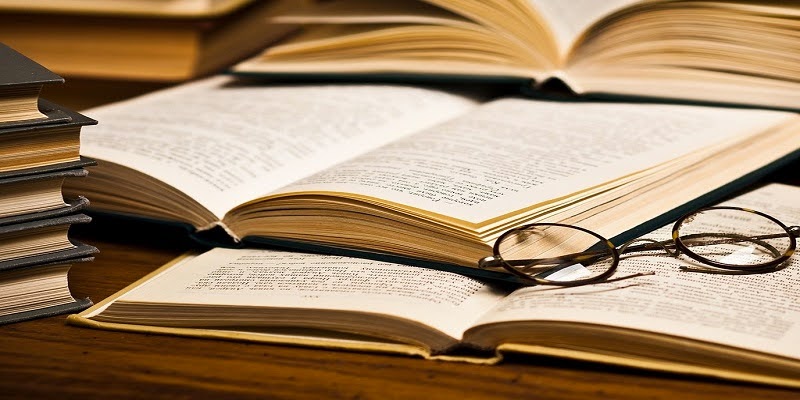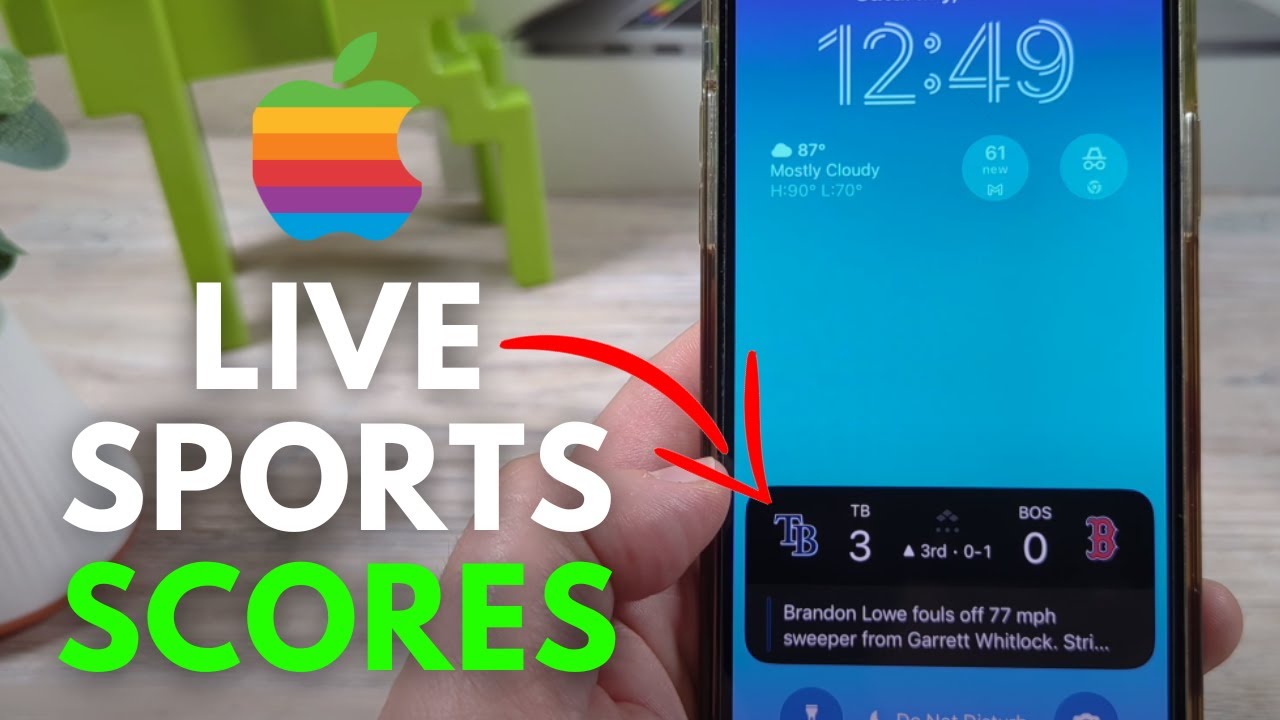Adjusting screen brightness correctly is crucial for eye comfort, productivity, and overall user experience, especially for Windows PC users. Many people rely on default system settings, but these often lack the precision and flexibility needed to optimize display comfort. BrightnessControl emerges as a superior free tool specifically designed to offer users enhanced control over screen brightness. Its combination of ease of use, advanced features, and broad compatibility makes it a standout choice.
BrightnessControl addresses common issues like eye strain and glare by allowing precise brightness adjustments tailored to individual preferences and environments. This not only enhances visual comfort but also protects long-term eye health. The software’s lightweight design and intuitive interface ensure it’s accessible for all skill levels, from beginners to advanced users.
Choosing the right brightness adjustment software can significantly improve your computer experience. BrightnessControl delivers exactly what users need, effective brightness management that’s simple, fast, and free. This article explores why BrightnessControl should be your go-to solution for brightness adjustment on Windows.
Importance of Proper Brightness Adjustment
Impact of Screen Brightness on Eye Health
Screen brightness that is too high or too low can cause significant eye discomfort. Excessive brightness leads to glare and visual fatigue, while insufficient brightness forces your eyes to strain to see details clearly. This constant strain can result in headaches, dry eyes, and blurred vision. By using a tool like BrightnessControl, users can fine-tune their brightness to an optimal level, significantly reducing eye strain.
Brightness Settings Affect Productivity
When your screen is too bright or dim, focusing on tasks becomes more difficult, reducing efficiency. Eye discomfort can also cause frequent breaks and distraction, lowering overall productivity. Proper brightness settings improve visual clarity, allowing for longer, more comfortable work sessions. BrightnessControl’s precision adjustment helps maintain this balance effortlessly.
Long-Term Benefits of Proper Brightness Management
Consistent exposure to poor screen brightness can contribute to chronic eye issues over time. BrightnessControl supports a healthier viewing experience by helping users maintain optimal screen brightness tailored to their surroundings. This proactive approach can help protect your eyes from damage and discomfort, improving quality of life for frequent computer users.
Key Features That Set BrightnessControl Apart
Fine-Tuned Brightness Adjustment
Unlike Windows default controls, BrightnessControl offers granular control over brightness levels. It allows adjustments in small increments, enabling users to find the exact brightness that suits their eyes perfectly. This precision is key to reducing glare and avoiding sudden brightness changes that cause discomfort.
- Adjustable in small increments
- Real-time feedback on brightness changes
- Customizable brightness levels saved for convenience
Customizable Brightness Profiles
Users can create and save multiple brightness profiles tailored for different times of day or activities, such as reading, gaming, or working in low light. Switching between these profiles is seamless, providing optimal brightness for any scenario without manual adjustment every time.
Automatic Brightness Control
Certain versions of BrightnessControl offer automatic brightness adjustment based on ambient light sensors. This feature helps maintain consistent display comfort by dynamically adapting to changing lighting conditions, minimizing manual intervention, and further protecting your eyes.
User-Friendly Interface and Accessibility
Simple and Intuitive Design
BrightnessControl’s interface is clean and easy to navigate, making it accessible to users of all skill levels. The straightforward slider allows quick brightness changes without confusion. This simplicity encourages regular use, ensuring users consistently manage their screen brightness effectively.
Quick Installation and Setup
The software installs rapidly with minimal setup steps, making it easy for beginners to get started. No advanced technical knowledge is required to operate or configure BrightnessControl. This lowers the barrier for users looking to improve their screen experience immediately.
Support for Multiple Windows Versions
BrightnessControl is compatible with a wide range of Windows operating systems, including Windows 7, 8, and 10. This broad compatibility ensures that most users can take advantage of its features regardless of their system’s age. Continuous updates further guarantee its functionality on newer Windows releases.
Performance Benefits of BrightnessControl
Lightweight Software
BrightnessControl is designed to consume minimal CPU and memory resources, preventing any slowdown of your system. This makes it ideal even for older or less powerful PCs. Users enjoy the benefits of improved brightness control without sacrificing system performance.
Responsive and Real-Time Brightness Changes
Brightness adjustments happen instantly as you move the slider, providing immediate visual feedback. This responsiveness helps users quickly find the perfect brightness level without guesswork. It enhances usability and prevents eye strain caused by prolonged exposure to incorrect brightness.
Portable Version for Convenience
BrightnessControl offers a portable version that does not require installation. This option is perfect for users who want to run the software from a USB drive or use it temporarily on different computers. Portability adds flexibility and ease of use for various situations.
Safer Than Other Tools
No Malware or Adware Concerns
BrightnessControl is free from malware, spyware, or bundled adware. Downloading the software from official sources guarantees a safe and clean program. This peace of mind is essential for users wary of malicious software often found on third-party sites.
Minimal System Permissions Required
The software only adjusts display brightness settings and does not require administrative privileges or deep system access. This reduces the risk of accidental system changes or security vulnerabilities. It operates smoothly without interfering with other critical system functions.
Regular Updates and Active Development
BrightnessControl is actively maintained by developers who release updates to enhance security, compatibility, and features. This commitment to quality ensures the software remains reliable and safe over time, adapting to new Windows updates and hardware advancements.
Digital Experience with BrightnessControl
Reducing Eye Strain and Fatigue
BrightnessControl helps users avoid harsh lighting conditions by enabling precise brightness adjustments. This reduction in eye strain allows for longer, more comfortable computer sessions. Many users report fewer headaches and less eye dryness after consistent use.
Improving Visual Clarity and Comfort
Adjusting brightness to the right level improves screen readability and color accuracy. BrightnessControl supports these improvements by allowing users to tweak their display settings with precision. This leads to enhanced comfort during tasks that require visual focus.
Supporting Healthy Screen Habits
Regular use of BrightnessControl encourages users to maintain better screen habits by reminding them to adjust brightness according to changing environments. This proactive management fosters long-term eye health and reduces the risk of digital eye strain symptoms.
Using BrightnessControl Effectively
Match Brightness to Ambient Lighting
Adjust your screen brightness based on the lighting conditions around you. Use brighter settings during daylight and dimmer levels in low-light environments. BrightnessControl’s customizable profiles make this easy and convenient.
- Regularly update your brightness settings
- Use saved profiles for different times or locations
- Avoid extremes in brightness levels
Combine with Blue Light Filters
For maximum eye protection, pair BrightnessControl with blue light filtering tools. This combination reduces both glare and harmful blue light exposure, especially during night-time use. It supports better sleep and overall eye comfort.
Take Breaks and Maintain Proper Distance
BrightnessControl is most effective when used alongside regular breaks and maintaining an appropriate distance from the screen. Following the 20-20-20 rule (look away every 20 minutes at something 20 feet away) complements brightness management perfectly.
Conclusion
BrightnessControl offers a compelling combination of precision, ease of use, and reliability that makes it the ideal choice for brightness adjustment on Windows PCs. Its fine-tuned control options, customizable profiles, and lightweight design help users achieve optimal screen comfort. Regular use reduces eye strain and enhances productivity, while its broad compatibility and safety features provide peace of mind. For anyone looking to improve their digital experience, BrightnessControl is a free, effective, and user-friendly solution.